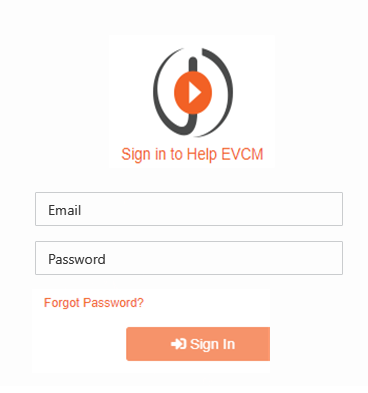How To Configure Join Request Option
In VIDIZMO, users can control how a user's join request will be handled. This includes enabling/disabling automatic approvals or enabling/disabling the Join Portal option.
For instance, if a department of an organization has a dedicated Portal on VIDIZMO and the Admin wants to restrict access, they can manually add users to the Portal and disable the Join Portal link altogether
Prerequisite
Before you begin, verify that you are part of a group with the feature permission Security Settings enabled.
Steps To Allow Join Requests
i. From the Portal's Homepage
- Click on the Menu Icon.
- Select Control Panel.
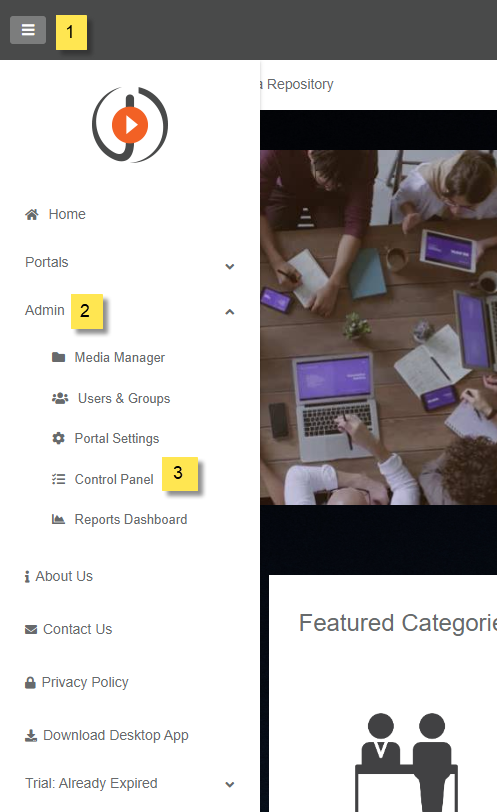
ii. From the Control Panel.
- Click on Security to expand the list of operations that can be performed.
- Select Security Policy.
- Next, click on the Custom tab.
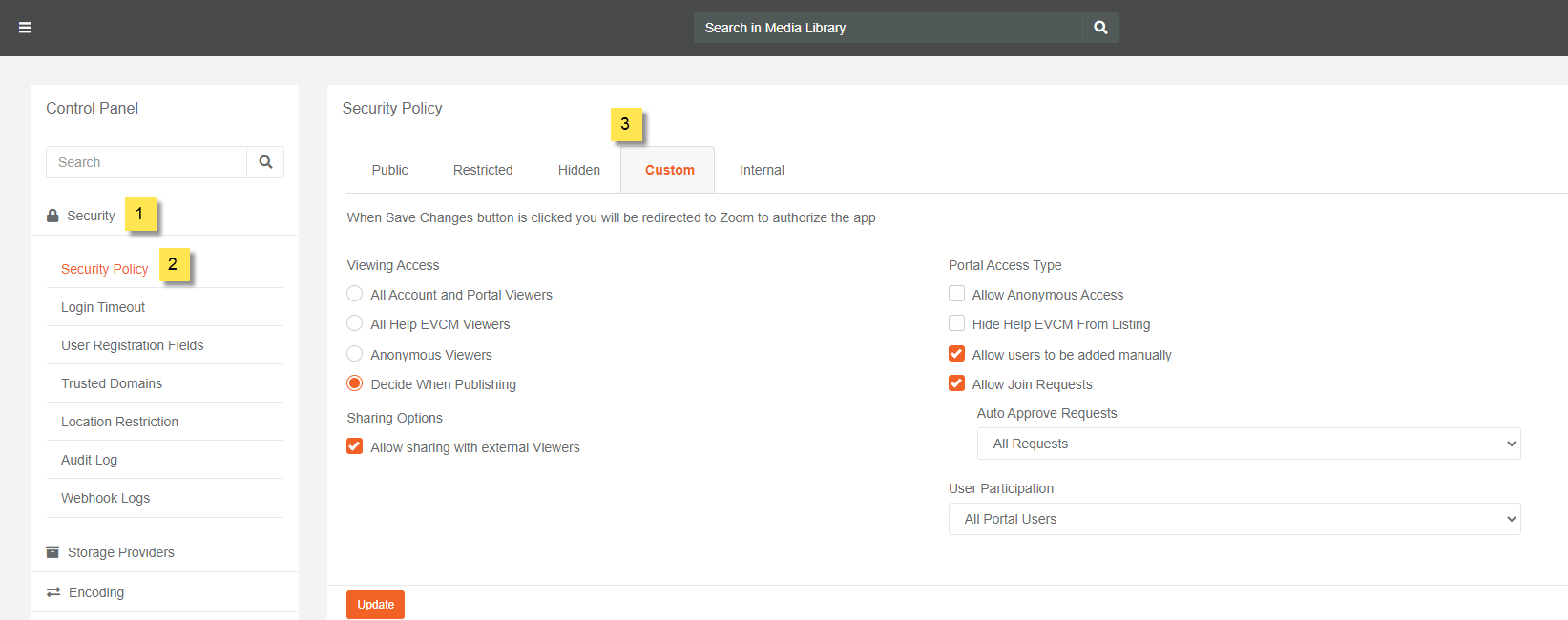
iii. On the Custom tab, under the security policy.
-
Select Allow Join Requests by selecting the checkbox.
-
Next, select one of the options under Auto Approve Requests:
No One: This option does not allow any request to be Auto-Approved i.e. the join request will be approved by the user who act as a Portal Admin.
All Requests: Using this option allows all requests to be auto-approved.
All Federated Users: Selecting this option will only allow Federated Users to be auto-approved.
- Click on the Update Button to proceed.
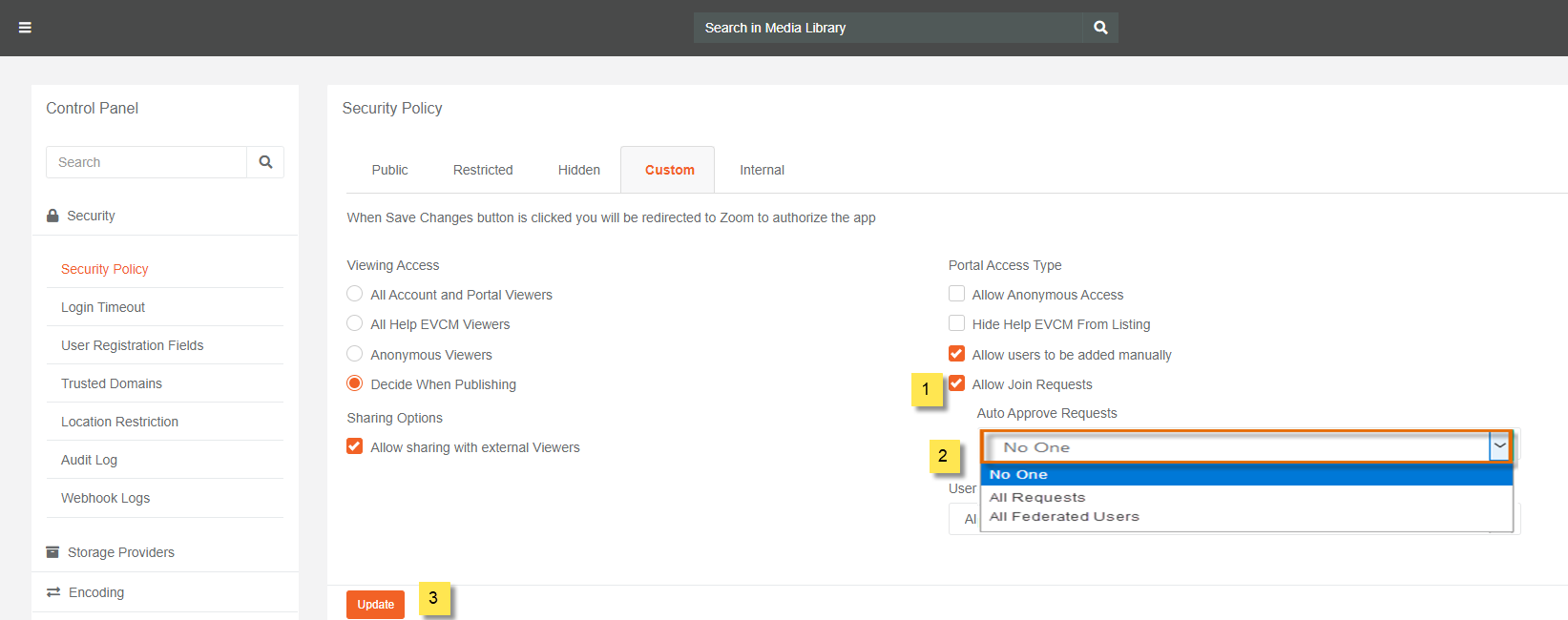
Note: A notification will be displayed briefly to confirm the successful update.
iv. To observe the changes, enter the Portal URL in another browser and click on the Sign In link. The Join Channel link will be displayed on the Sign In screen.
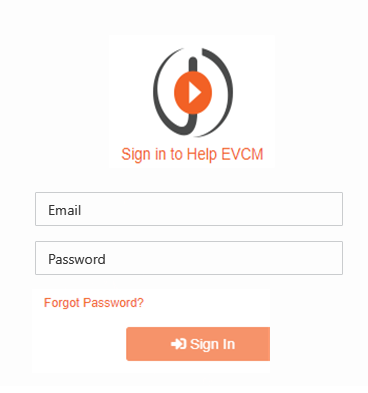
Steps To Restrict Join Requests
i. From the Portal's Homepage
- Click on the Navigation Menu Icon.
- Select Control Panel.
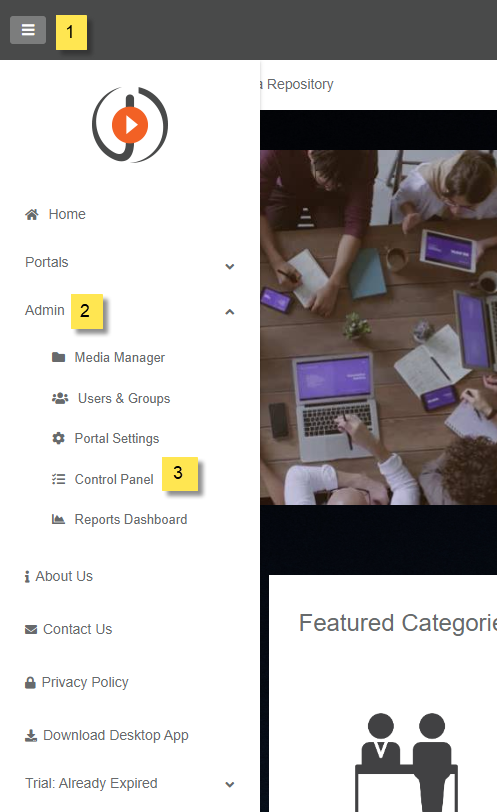
ii. From the Control Panel:
- Click on Security to expand the list of operations that can be performed.
- Select Security Policy.
- Next, click on the Custom tab.
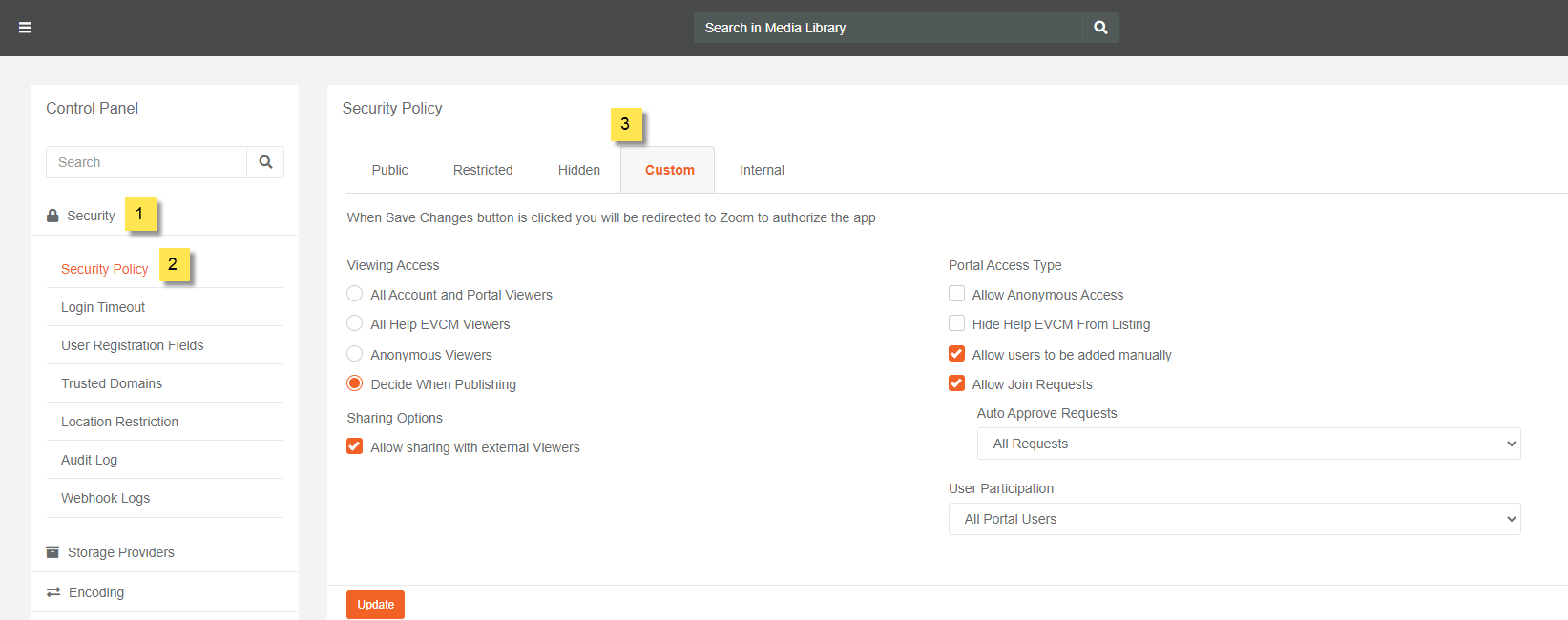
iii. On the Custom tab, under the security policy.
- Deselect Allow Join Requests by unchecking the checkbox.
- Click on the Update Button to proceed.
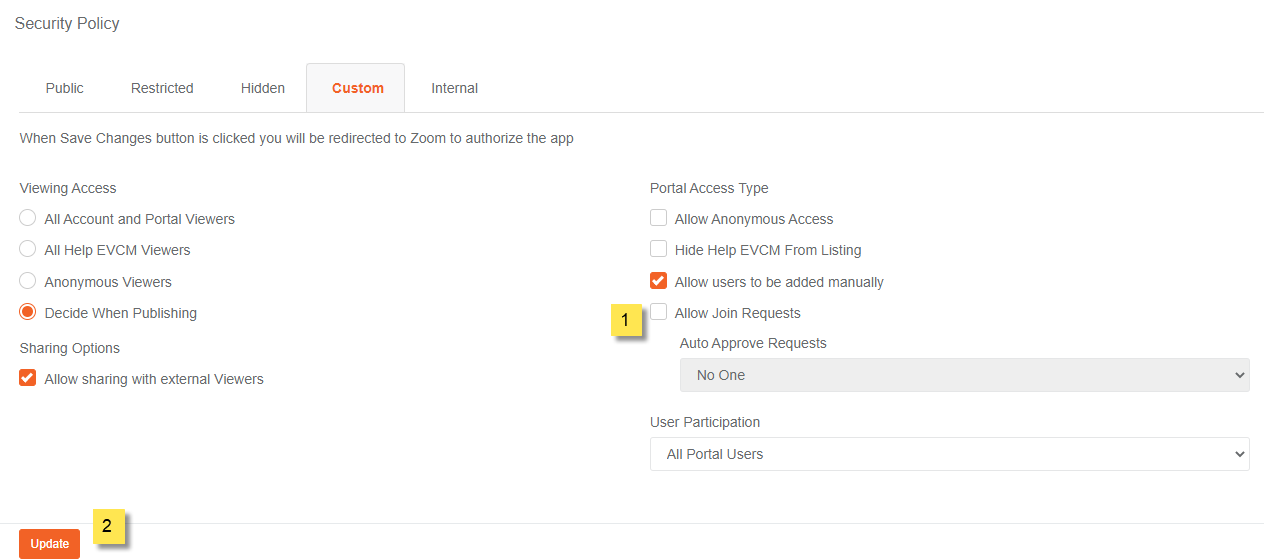
Note: A notification will appear stating, the Portal details have been updated successfully
iv. To observe the changes, enter the Portal URL in another browser and Sign In, the Join Channel link will no longer be available.